Tweet
Normally on this blog, I speak to marketing and communication professionals, but this post is for everyone. We all think we know how to use Facebook, but despite improvements in usability, there are still some things that can trip up even the most experienced Facebooker. Many of us are missing communications, unnecessarily permitting access to our data and potentially sharing our status updates more widely than intended.Below are a series of quick tasks you should perform once a month to ensure you maintain maximum control over your Facebook communications, data and posts. In fact, here's your first task: Copy and paste this information into a 15-minute calendar appointment that repeats each month. This little bit of effort may prevent regret, frustration and problems later.
Step One: Check Your Other Inbox
Once a month, I see a post on Facebook along the lines of, "OMG, did you know Facebook has an Other Inbox?! I've been missing messages sent to me!"Yes, Facebook furnishes you with two "in" folders. One is the primary inbox that you know and probably use all the time when you receive and send private messages to and from friends. The second is an "Other Inbox," and it is designed to prevent you from getting spam and other unwanted messages from people you do not know. While most of the communications that end up in the Other Inbox are probably not that important to you, sometimes you might miss a note from an old friend, peer, prospective employer or other people with whom you are not currently connected on Facebook.
Once a month, check that Other Inbox. You will find a link to your Other InBox on your Messages page, accessed by clicking "Messages" in the left navigational column on the home page. You can also click the tiny message icon at the top of your screen, and you will find an easy-to-overlook link to the Other Inbox in the messages drop-down menu.
Step Two: Check the Applications Accessing Your Personal Data
We all do it--as we surf the web or use Facebook, a site or app asks for our Facebook permission and we grant it. But do we know who is behind the app and what they might do with the data they access? Granting permission is something we probably all do with insufficient consideration for the potential ramifications.More importantly for our monthly Facebook hygiene review, are we still using the applications that are collecting our data? If you are not using an application, there is no reason for it to continue accessing your posts, personal data and friend information.
Once a month, review the applications that access your Facebook data and delete the ones you do not need. Here's how:
- Click the "App Center" in the navigation column on the left side of the home page.
- Then select "Your Apps" on the left side of the App Center.
- Review the apps that have access to your data. You can sort them by the "last used" date, which is handy for finding applications you haven't used for months or years (and can probably dump).
- Each application has a settings link that allows you to view:
- Visibility of app: Can others see that you have connected to this app? (This setting does not control who can see your activity within the application.)
- This app needs: What permissions have you given the application. Can it see your posts? Can it read your friends' information? Can it access your or your friends' religious and political views? (You might be surprised what you have permitted for some applications!)
- This app can also: This section contains even more permissions you may have granted, such as whether the application can post as you, can access messages in your inbox, can checkin on your behalf and can see your friend requests.
- Last data access: Facebook permits you to see the last time the application collected your data and what data the app accessed over the last 90 days.
- Legal: You can view the Privacy Policy and Terms of Service for the application.
- Remove or Report: Finally, for each application you can remove the application so that it cannot access your data or you can report it if you feel the application is abusing or violating your privacy.
Step Three: Verify Who Can See Your Status Updates
People have lost their jobs because of status updates on Facebook. More than a third of divorce filings mention the word Facebook. And some individuals have been arrested for Facebook posts. I am certainly not suggesting you post stupid, criminal or unethical things on Facebook, but it is always helpful to control who can see your posts and other Facebook information to minimize potential problems.Facebook has made this easy--just click the little lock icon on the top of the screen to see your Privacy Shortcuts. There is wealth of information you can access from this menu, but here are the basic things to consider and do, all found within the "Who Can See My Stuff" section:
- Verify your default setting: If it is set for Public, anyone can see your Facebook posts (provided you do not change the setting for specific posts). Other default options include Friends and Friends except Acquaintances, which permit much tighter control to your information. (You can make any friend an "Acquaintance," and their posts will rarely show up in your news feed, plus you can exclude them from seeing your status updates by using the "Friends except Acquaintances" option.) You can even chose to permit access to "Only Me" (perfect for introverts) and to Custom audiences based on lists and even individuals.
- Check your Activity Log: As you post, others tag you and applications share your activity, this data is captured in an Activity Log. You should have seen (or made) all of the updates found in this list, but sometimes you may miss that you have been tagged in a photo, checked in by a friend to a location or had an application post on your behalf. The Activity Log allows you to review, delete and edit posts to which you are connected. For example, click Photos and then "Photos of You" to see pictures in which you have been tagged. The "All Apps" link permits you to see the data being shared on your behalf by applications; for example, if you do not want Spotify sharing every song you hear, you can click the pencil icon to stop all posting from Spotify or remove the application from your Facebook profile.
- What do other people see on my timeline? Finally, look at yourself as others see you; no, not in a bathroom mirror, but using Facebook's mirror. By selecting "View As" you can see your profile as others can see it. By default, this view is set for "Public." Take a moment to assess this view of your Facebook activity, because "Public" means public--anyone on the internet, whether they are a friend or even a Facebook user, can see your information in this manner. How does it look? Would you want your boss to see this? A prospective employer? A stranger? If you have concerns, you can change your default posting setting, alter other privacy settings, adjust your Facebook habits or make use of the "Post Privacy Setting," which permits you to change who can see each individual Status Update you make.
Facebook is the greatest communication tool in human history. It also may be the easiest way ever invented to cause personal and professional problems. By reviewing your Other Inbox, Facebook application settings and "Who Can See My Stuff" information, you can better control your Facebook data and minimize the potential for inadvertent career, relationship or personal problems.
Facebook safely!
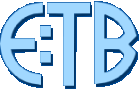

+Your+Apps+-+App+Center.jpeg)

No comments:
Post a Comment